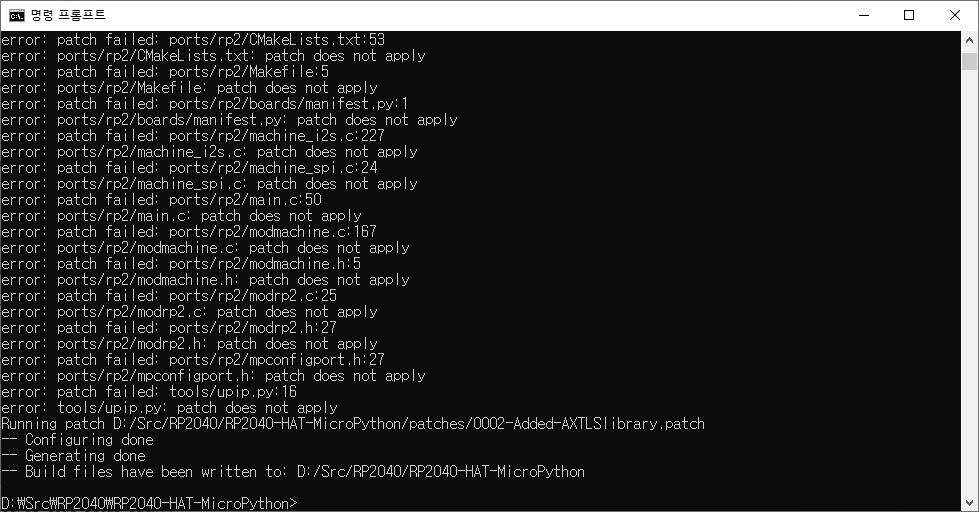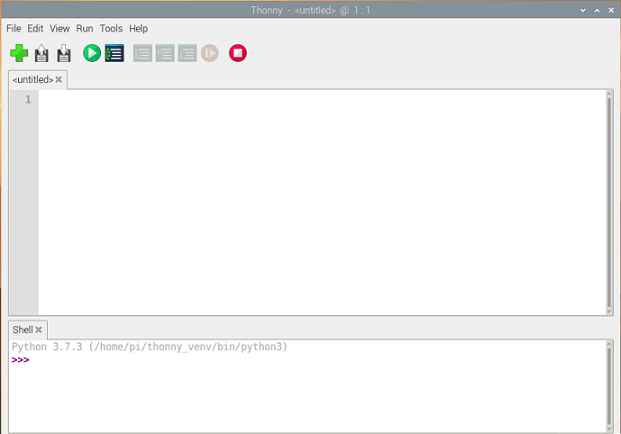Raspberry Pi Pico & WizNet W5100S-EVB-Pico 개발 환경 최종 정리.
1. W5100S-EVB-Pico firmware download
BOOTSEL 버튼을 누른 상태에서 USB로 연결.
인식된 드라이브로 firemware file copy.
2. Thonny 설치 및 Raspberry Pi Pico 설정.

위 두 가지만 하면 Thonny 의 console 창을 통해 Raspberry Pi Pico 를 사용할 수 있다.
다른 PC로 위와 같이 설정하여 사용중~ ^^
'공부 > HW' 카테고리의 다른 글
| 220413 Raspberry Pi Pico & I2C slave address read (0) | 2022.04.13 |
|---|---|
| 220411 Raspberry Pi Pico & WIZnet Ethernet HAT Ping test 3 (0) | 2022.04.11 |
| 220411 Raspberry Pi Pico & WIZnet Ethernet HAT Ping test 2 (0) | 2022.04.11 |
| 220411 Raspberry Pi Pico & WIZnet Ethernet HAT Ping test 1 (0) | 2022.04.11 |
| 220214 라즈베리파이3 python 소켓 프로그램 (0) | 2022.02.23 |